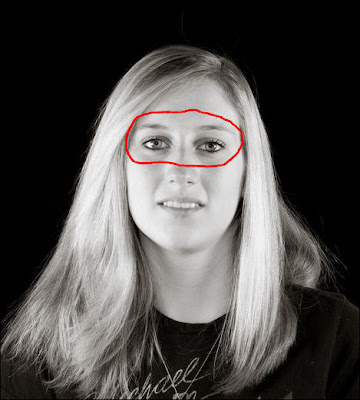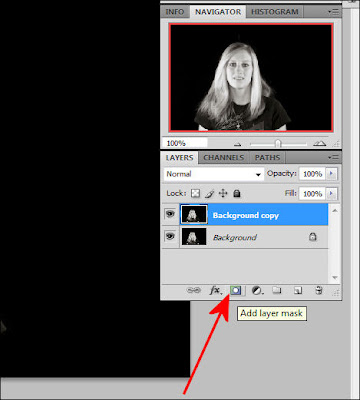Over the weekend I was photographing my girls for a canvas pano they are giving to their mom for Mothers Day.
One of the problems I faced (
other than the fact when I talk they hear "blah, blah, blah") is two of my three girls wear glasses. To make it even harder Emma (
pictured above) has eye glasses with very wide sides (
that work great at blocking light) AND she wears them further away from her eyes because she has incredibly long eye lashes.

So I took a few shots and was not at all liking the results so I decided to try something I had been shown by
Jed Taufer, I instructed Emma to try to maintain her position as best she could while reaching up and removing her eye glasses and snapped a couple shots of her with her glasses off (
this will work best if you shoot on a tripod).

I took all the images into Photoshop and using a lasso tool made a rough selection around her eyes (
in the image without glasses).
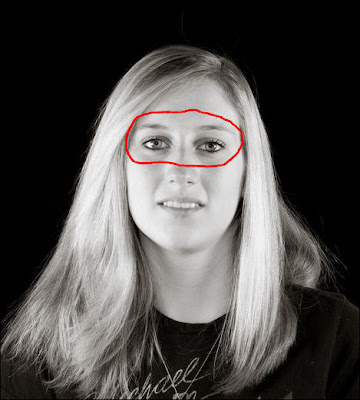
I copied the selection and then pasted it into the image with the glasses. I lowered the opacity of the eyes I brought into the image and this helped me get them into the correct position. Make sure you increase it back to 100% before moving on. With the layer of the imported eyes selected I created a "
hide all" (
black) layer mask by holding down the "
ALT" key and then clicking on the layer mask button.
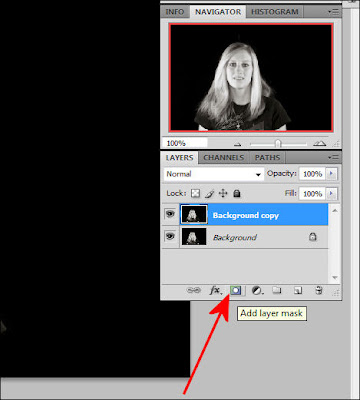
Then using a white brush I carefully erase the lenses in her glasses revealing her eyes that I brought over and "
hid" in the layer mask. If you make a mistake while erasing and remove part of the frames simply change the brush to black and paint over the area you meant to keep and it will "
re-appear".
Here is another look at the finished product.

And that was pretty much it. If folks find these instructions hard to follow I might be talked into doing a "
how to" video on this.
Click on any of the images to view larger and in a new window.