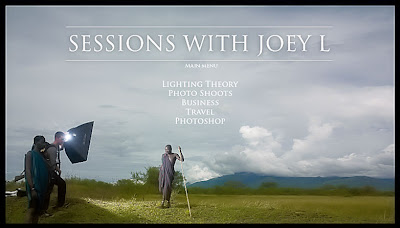I have received several emails recently asking how to synchronize images in Lightroom when multiple cameras were used but their clocks were not sync'd beforehand.
So here is a previous post that will walk you step by step through the process of synchronizing those images, it works perfectly, I know because I have used it (
more than once) myself.
If you've ever shot an event with more than one camera and/or more than one photographer and forgot to synchronize the time on the cameras, then you've lived through the nightmare of trying to get all the images in their correct chronological order.
The last wedding I shot with
Stacey Kane involved 4 cameras and well over
5000 images!
Getting that many images "
chronologically correct" can be problematic (
but extremely important). I learned how to synchronize my images from
Kevin Kubota and I'll share that "
trick" with you now.
If you're at an event and suddenly realize that you forgot to synchronize the time on your cameras, do the following:
1. Take a shot of an inanimate object (
like your foot) with each camera, be sure to fire the cameras at the same time
2. You now have "
sync" images
3. When you bring the images from that event into Lightroom you will use these images to get
all the images in order
But what if you don't realize until the next day that your cameras wheren't synchronized, then what?
4. Look for a key point in time (
such as "the kiss" during a wedding, because everyone shooting the wedding will capture that precise moment)
5. While in the Library mode (
in Lightroom) you will select (
highlight) one reference image from each camera used (
the picture of your foot, the kiss at the wedding, or whatever key point image you have chosen as your reference)
6. You will pick (
in your mind, not Lightroom) one camera as the
"Master Camera" and the reference image from that camera will be your "
Master Image", the images from all other cameras will be adjusted to match the master image
7. Write down the
"time shot" for the "
Master Image" (
you'll need it later)
8. Go to the "
Metadata" browser window in the left panel
9. Select the "
Camera" sub-menu and beneath it you will see all of the cameras used
10. Select the secondary camera in the "
Camera" sub-menu
11. Just the images taken with that camera will be displayed (
included highlighted image you selected before)
12. Select all that cameras images ("
CRTL + A" for Windows or "Command + A" for MAC)
13. From the top menu select "
Metadata" then "
Edit capture Time"
14. The "
Edit Capture Time" dialog box will be displayed, along with your reference image
15. Remember the time you wrote down from your Master image? Write that it in the "
Correct Time" box and select the "
Change All" button
All of the images shot with the secondary camera will be adjusted accordingly and all your images (
from both cameras) will now display in correct chronological order.
If you shot with more that two cameras you will select one reference image from each camera (
step 5), then follow steps 10 through 15.